Finding an Existing Scene
The Scene Library in Placez makes it easy for you to quickly find any existing scene.
Important Note: If your Placez program is integrated with Caterease event planning program, you can instantly retrieve any scene directly from its associated Caterease event. See the Caterease help documentation for more information.
-
Access your Scenes Library by clicking or tapping the Scenes sidebar option
 .
. -
At the top right of the screen, click/tap the button from the choices below that you prefer:
-

Grid Display
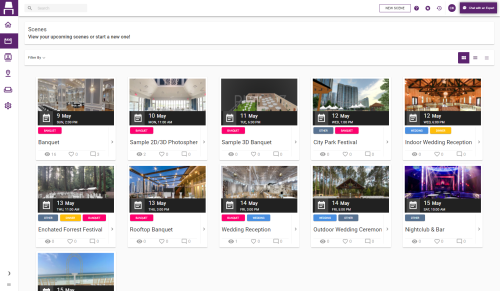
-

Card Display
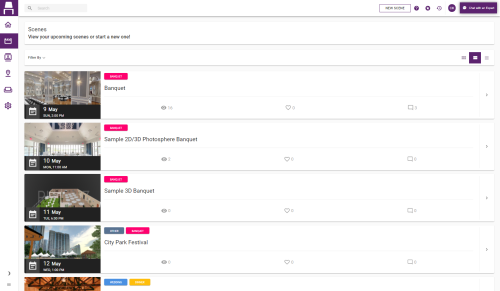
-

Table Display
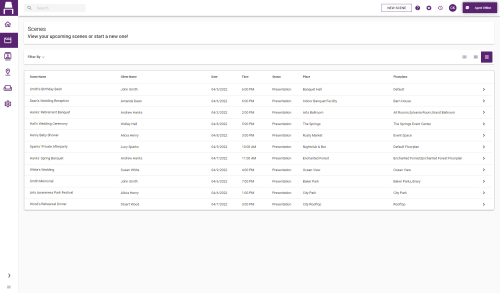
-
- Access your Scenes Library by clicking or tapping the Scenes sidebar option
 .
. - Click/tap the Filter By field, located toward the upper left-hand side of your screen.
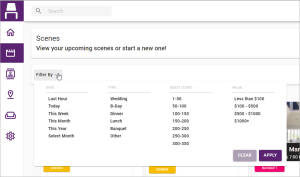
- Click/tap on the desired filter option or options among these criteria: Date, Type, Guest Count, or Value.
Note: You can select an option from multiple groups at one time (one per group) for a more precise filter. Choose Select Month under Date and click Apply to then choose a specific month for your filter. - Click/tap the Apply button, located at the bottom right-hand side of the window.
Tip: Remove a filter by clicking/tapping the check mark to the right of a selection and then clicking/tapping the Apply button. Remove all current filters by clicking the Clear button.
-
Access your Scenes Library by clicking or tapping the Scenes sidebar option
 .
. -
At the top left of the screen, enter any text into the Search tool.
Results: The scenes listed on your screen incrementally changes to match the text as you type.
Note: This powerful search tool searches for matching text in any field related to a scene, not simply the Scene Title or Client.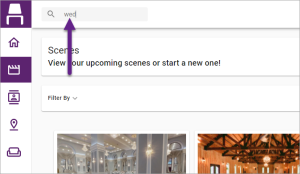
See Also